Jailbreak, or “hacking” is giving a user read/write access to otherwise locked OS files on your iPhone.
It allows you to “unlock” your iPhone and activate it on another GSM carrier that doesn’t have bad Luke Wilson commercials. It gives you access to app stores like Cydia that offer programs that you won’t see in Apple’s popular counterpart. It’ll even give you the ability to customize the background of your home screen and change the look of your icons and menu colors.
The userland jailbreak for iPhone 4, iPhone 3GS, iPhone 3G on iOS 4, and iPod touch on iOS 4 is out !! These are instructions on how to jailbreak the following iPhone/iPod Touch models running on iOS 4 Firmware:
- iPhone 3G
- iPhone 3GS [Old and New Bootrom]
- iPhone 4
- iPod Touch 2G [Non-MC and MC Models]
- iPod Touch 3G
How to Jailbreak iPhone
1. Press to launch Safari from your Springboard.
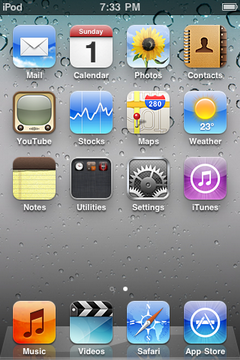
2. Press to select the address bar and input:
http://jailbreakme.com3. Press the Done button.
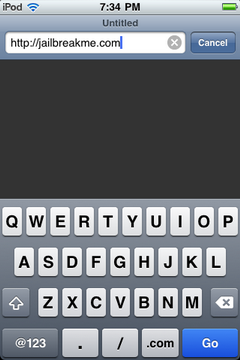
4. To begin the jailbreak simply move the slider to the right.
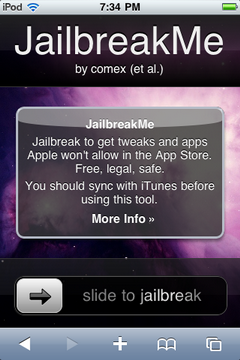
5. You will be displayed a status bar as the download progresses.
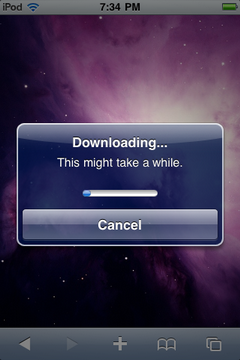
6. Once the download is complete the jailbreak process will begin.
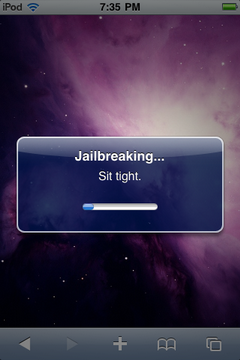
7. Once you are notified that the jailbreak process is complete press the OK button.
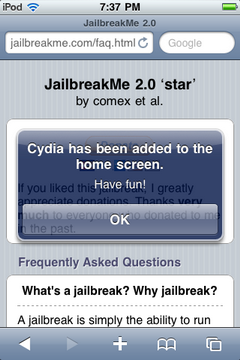
8. Press the Home button to reveal Cydia on your Springboard!
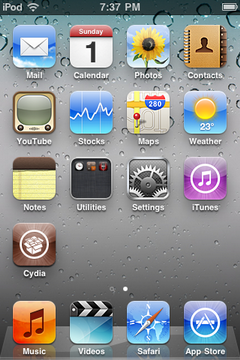
9. Congratulations you are done! You may now continue by launching Cydia and installing some great apps.
How to UnLocking iPhone
To Unlock your iPhone 3G / iPhone 3G[S] / iPhone 4:
- Ensure you have upgraded to iOS 4.0 Firmware.
- Jailbreak your iPhone 3G/iPhone 3G[S]/iPhone 4 using JailbreakMe (this will also install Cydia).
1. Open Cydia.
2. Press to select the Manage tab at the bottom of the screen.
3. Press to select the large Sources button.
4. Press the Edit button at the top right of the screen.
5. Enter the source URL:
http://repo666.ultrasn0w.com6. Press the Add Source button.
7. Search for UltraSn0w in Cydia and install.
8. Reboot your iPhone 3G/iPhone 3G[S]/iPhone
***Please Note: Should disable 3G before using UltraSn0w.
